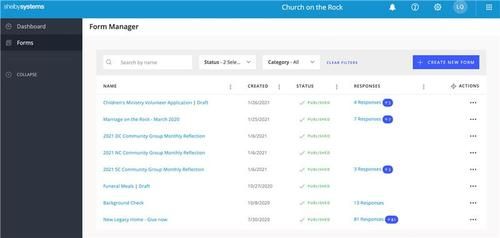How to Shelby :)
STEP 1:
Log into Shelby Systems and choose FORMS
(Don't have Forms? Stop right here and message Kacey to be given permissions.)
Log into Shelby Systems and choose FORMS
(Don't have Forms? Stop right here and message Kacey to be given permissions.)
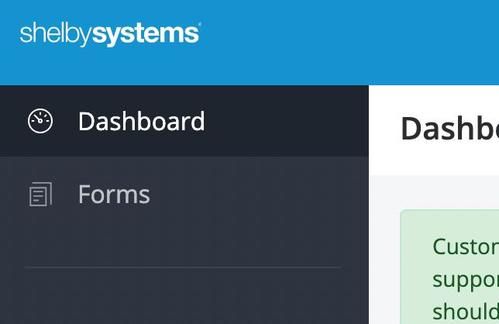
Your screen view will look like this: